In June 2012, Facebook announced its tighter integration with the WordPress (self-hosted) Content Management system by releasing its free plugin “Facebook,” available through the WordPress plugins directory.
The plugin allows users of both platforms to post their WordPress posts to their profiles automatically and pages they manage and “tag” (add the names of) pages or friends in the standings.
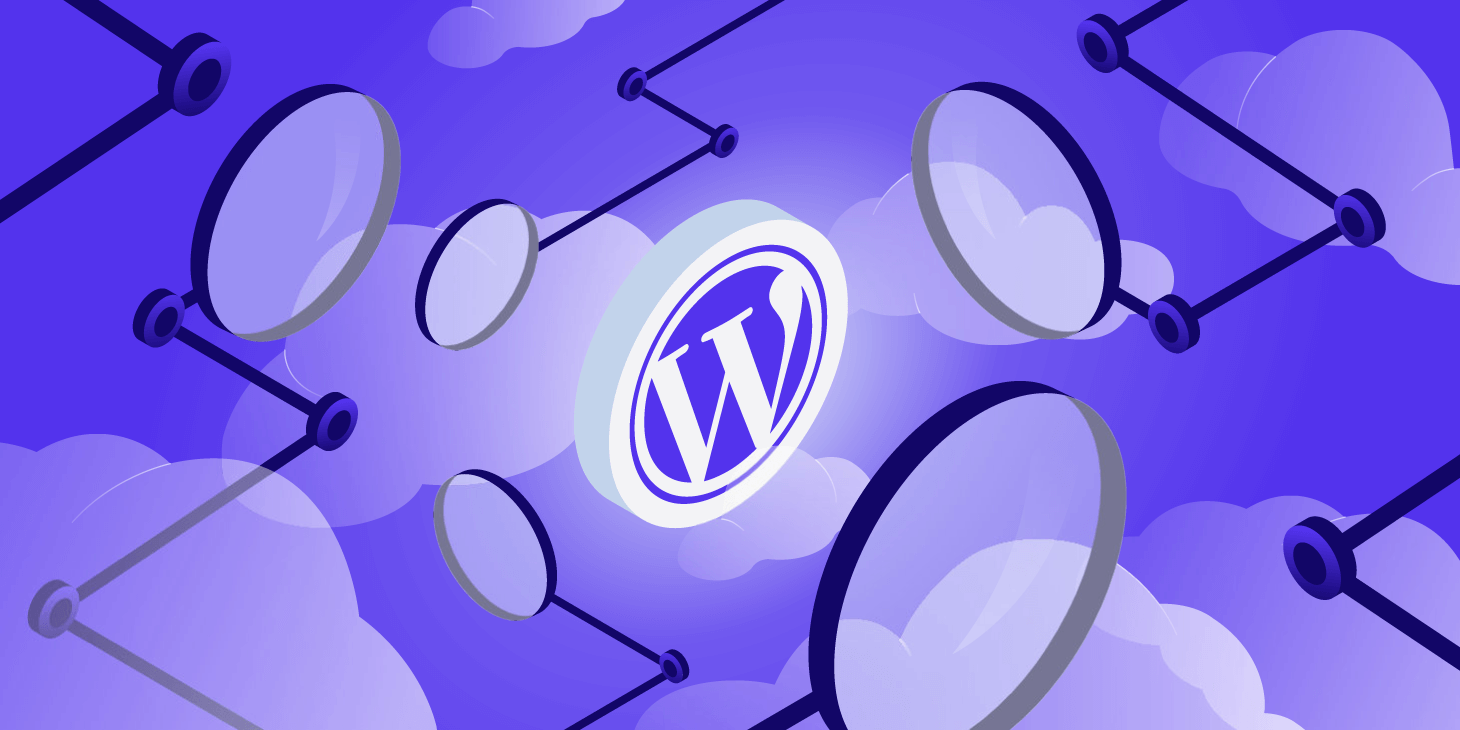
What the Facebook Plugin does
The Facebook for WordPress plugin also creates these Widgets you can add to your sidebars:
Activity Feed – displays friends’ activity, including likes and comments;
Recommendations – offers readers personalized suggestions for pages.
Like, subscribe, and send boxes – customizable with fonts, sizes, and options to show Faces.
Via Plugin settings, you can configure the following options:
Customizable Like, Subscribe, Send – can be added to the top, bottom of the Post, or both.
Comments box – allows readers to leave comments published on their Timeline and includes moderation tools for blog administrators.
RELATED ARTICLES :
- How Will Facebook’s Changes in News Feed Affect Your Business
- Time To Check In With Your Resolutions
- Five Common Skin Flaws And How To Deal With Them
- WordPress SEO Plugins Revealed
- Valentine’s Day With A Slim Budget
Recommendations Bar – Add a pop-up at the bottom, showing personalized recommendations for other posts that might interest your readers. The reader can “like” posts and add them to their Timeline.
Social Publisher – the key functionality that helps you publish your new posts as updates to your profile or your Pages. You can also include mentions of other people or pages, and you can configure where these mentions will be displayed.
On paper (or rather on screen), it all sounds pretty exciting. So we couldn’t wait to test it on our sites and see how it works!
Plugin Installation
The installation process is quite straightforward. Just download the plugin from the WordPress directory or install it directly via WordPress. You do need to make sure you are running WordPress v.3+, though.
You will then need to go into plugin settings to set it up. It’s got helpful screenshots to show you how to get it done. You will need to create your own Facebook App (probably the first one for many Facebook users!) to get the App keys that the plugin will use. To create an App, you will need to verify your Facebook account by either adding a mobile number or your credit card (if you’ve not done so already).
You must also authorize the plugin with your Facebook account login to enable post publishing to your profile/pages.
I’m not re-writing the steps here as I think the plugin and Facebook Developers Help contain enough information to create a basic App for the plugin to work.
Plugin Settings
“Main Settings” information will be obtained from completing your Setup stages and instructions provided by the plugin.
Next, you would want to configure your Post and Page settings.
I prefer to be able to choose by Post, by Page, Postboth. However, in this first option, you will use social sharing options on both or none. I’ve shown you some of the options below of what the plugin does and how these can be customized to suit your website.
Benefits of using the plugin
It easily adds social sharing buttons (like, send, share, subscribe) to your posts and pages. You can also add these options to the sidebar. HOWEVER: you could set up these options previously using various other sharing plugins like AddThis, ShareThis, or DiggDigg. These plugins also give you more flexibility on where to place social sharing buttons and customization of styles.
You can offer customized recommendations to visitors of your blog based on the activity of other visitors. This is a handy option for a blog as it could keep visitors there longer, getting them to read one post after another. Postrecommendations bar at the bottom also makes sharing posts easier via Facebook, so you could potentially get greater visibility of your content via readers and visitors. You could avoid using the Plugin and offer similar functionality using Most Popular Posts; Most Commented Posts, another social sharing plugin, and so on. Still, it’s not quite the same as interactive.
You can integrate Facebook Comments into your posts; these posts will then be visible on readers’ profiles, promoting your content to their friends. HOWEVER: if you previously used the WordPress default comments option (and you had comments on your blog), enabling this option will override the WordPress comments template. So your old comments, made without the Facebook option, will no longer be visible! If you used another plugin to manage your discussions (like DISQUS), you would now have two comment options: via DISQUS and Facebook Plugin. I think it isn’t very clear for your readers. Besides, DISQUS already offers Facebook login/integration and many other options for those who don’t want to use their Facebook account when commenting.
You can automatically publish posts and pages to your profiles and pages you manage. You can also mention other people and pages in your posts, which will increase your visibility on Facebook – as these updates will get published to the profiles and pages you say. HOWEVER: I’ve tested this functionality with two different Facebook profiles on two other websites. I followed the instructions several times, but it wouldn’t publish posts on my profile! Page publishing worked well (twice as I use Networked Blogs to syndicate my blogs). But the only way I could get my profile linked was by mentioning myself in the post. So, at the moment, it looks like the feature isn’t quite right.
If you have Networked Blogs or a similar app already publishing your posts to your profile and Page, you would need to decide which option you prefer to use: Facebook Plugin or a Facebook 3rd party App. The Plugin benefit would be that you can mention other people and pages, not just yourself and your courier. You can add a custom message when publishing a post for both the saying of pages and the mentioning of people. It is a bit like doing an update message with a link attached, but through WordPress, this can be scheduled!
The negative aspects of using Facebook Plugin for WordPress
It slows down your website – Like any other extra plugin that has to query another website before yours is fully loaded, this plugin will affect your loading speed. The same blog post fell from 85 to 81 by activating the Facebook Plugin in our test.
It overrides WordPress comments – If you previously used WordPress comments rather than 3rd party plugin, your old comments list and form will disappear if you activate the Facebook Comments option (not if you use other parts of the Plugin). We tested it with Genesis and Themeforest themes; different premium articles will behave differently.
The options somewhat conflict with each other – If you activate Like and then tick Send; you don’t need to start Send as the feature will be replicated.
Open Graph activation didn’t work in the test – It didn’t allow the publishing of posts on my profile. If you managed to get this fixed or know why it happened – please share your comments! However, Page’s publishing worked. Also, I’m left in the dark now about what will happen to my Apps. Have I been able to “submit” my publishing action as instructed? I’ll keep trying and will update this post if I have any more information…
Postummary
I will use the Facebook Plugin for WordPress on the TJ Consulting blog. I won’t publish posts to my Page or Profile with it until I figure out the App integration part. Networked Blogs publishes all my posts reliably on my profile and pages and creates a Tab with a feed of recent posts. Occasionally, I need to share a post with another Facebook user – I’ll do it manually using the usual Facebook share button under each update. I’ll stay with my current comments’ arrangements to integrate with MailChimp for my newsletter subscription.
However, you can see new boxes added to the Blog sidebar: personalized recommendations; share this on Facebook. Also, below posts and pages, you’ll find Like, Send, and Subscribe options.
Now it’s over to you. Have you tried the new Facebook plugin? Do you like it? How will you use it? Have you managed to integrate it with your App?
Look forward to your thoughts!
My name is Tamara Baranova. I run TJConsulting Online Marketing, and I help small business owners grow their businesses by delivering effective online marketing mentoring, support, and training.
It allows my clients to stop wasting valuable time and start seeing real results. Business owners I work with are serious about raising their business profile and attracting more opportunities. They want their business to succeed, to grow fast, and to generate healthy profits through an online marketing strategy that works.

